Recovering unallocated space of a USB flash drive
Today I played with the latest SUSE Linux Live. I had not have a DVD drive and used USB flash drive
instead. I wanted to reformat my flash drive, but suddenly found it that it had not been possible. The most
of the disk space had been unallocated, and my Windows 8 did not allow me to use it.
Unfortunately Windows does not support Fdisk anymore. But there is another good command line tool to solve this problem. The tool’s name is DiskPart. I would say it is the next generation of Fdisk tool. DiskPart provides you information about your partitions and volumes, allows you to delete and create partitions, extend NTFS volumes, etc.
Let’s remove unallocated space. .
This is how I removed unallocated space on my machine:
Step 1: connect the USB drive you are having a problem with to your computer, and type “diskpart” in the Run dialog or search box, and press Enter to open Diskpart utility.
Step 2: Run "list disk" command to display all the online disks with a specific disk number on your computer.
Step 3: Run "select disk <disk number>" to select the USB drive. From here, the disk number of the USB drive is 2, so just type "select disk 2" command.
Step 4: Type "clean" to delete all volumes and partitions on the selected disk, which is the USB drive from here.
Step 5: type "create partition primary" to create a primary partition. If you want to create more than one partition on the USB drive, you specify the partition size referring to the following syntax: create partition primary [size=n]. For example, to create a 3000MB partition, run this command "create partition primary size=3000".
After a little while, Diskpart will succeed in create a partition. Then you can format unallocated space on your USB drive easily. Since this method involves complete deletion of your USB drive and all the operations cannot be canceled or undone, be extra careful while you do it.
By: Hemant Gupta
Contact: hemantguptaraj@gmail.com/+91 9116866718
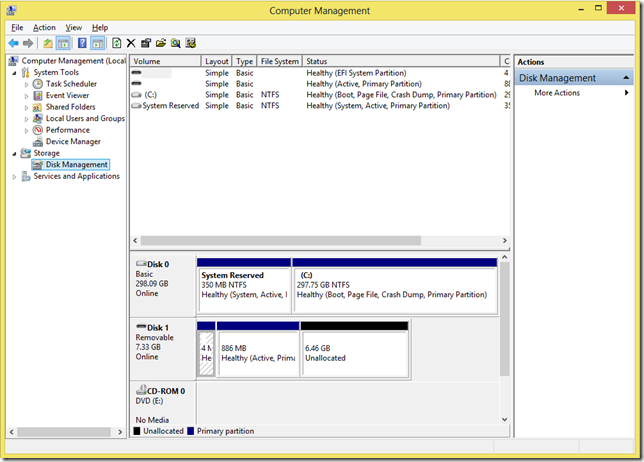

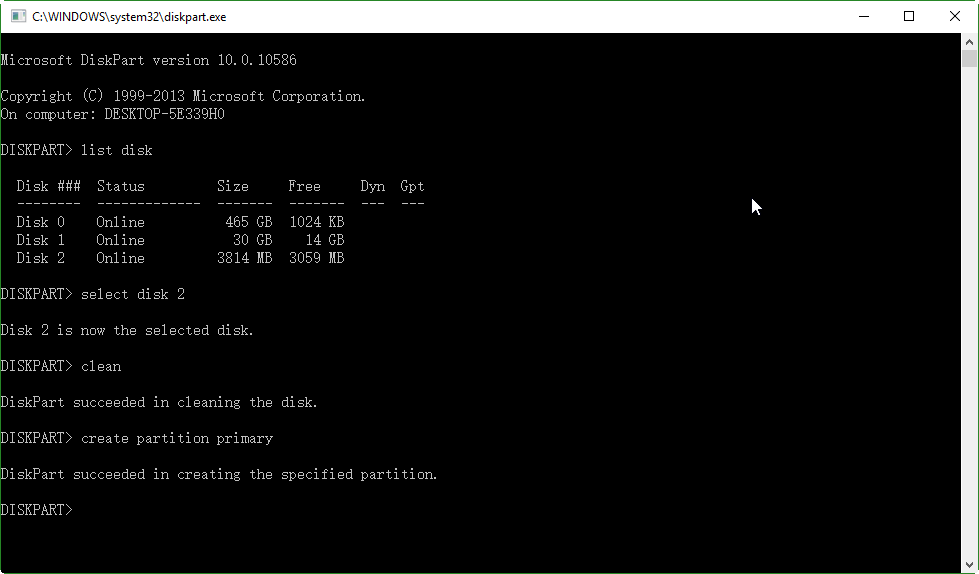
Comments
Post a Comment